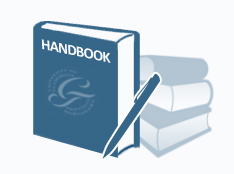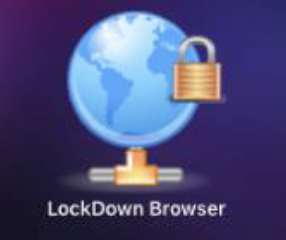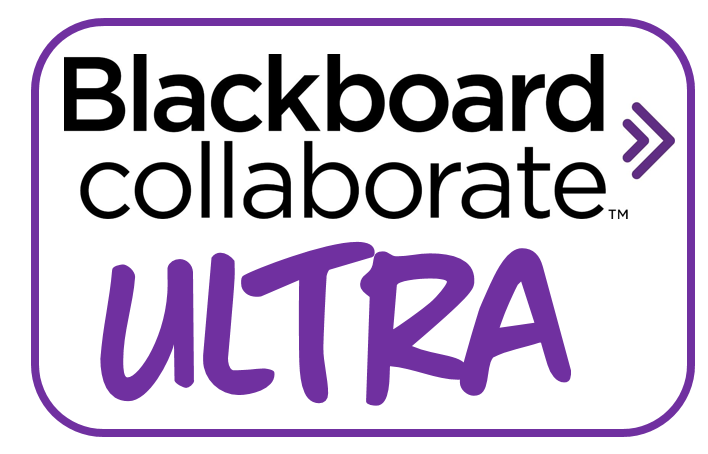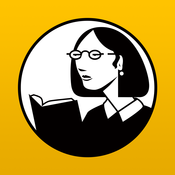Designing an Effective Hybrid Course Handbook
Designing an Effective Hybrid Course Handbook
Click on Designing an Effective Hybrid/Online Course to view the handbook. This handbook provides information on Curry College's "Faculty Readiness Process" to teach hybrid courses and includes a multitude of resources and tips for blended learning best practices.
 Respondus LockDown Browser and Monitor
Respondus LockDown Browser and Monitor
Mac Icon
Windows Icon
Installing Respondus LockDown Browser: Click the link below to download Respondus LockDown Browser to your computer:
Resources:
Fall 2020:
 Panopto
Panopto **Note: To view the guidesheets make sure you are logged into the Portal** Panopto is a lecture capture software program. It allows you to capture your lecture by recording your voice over PowerPoint or anything on your computer screen. You also have the option of capturing your face by using the webcam. If you have never used Panopto before, you need to Download the Recorder. Once you have done that, then you can use Panopto in Blackboard. Each course must be configured before recording. See the following guidesheets to learn more about the above and to learn how to create a recording.
NEW FEATURES: - Quizzing and Captioning
PANOPTO 6.0 Update:
 Akindi
Akindi
Akindi is a software program that enables you to create bubble sheets and upload the answer sheets to Blackboard. This can be used instead of a Scantron device. Click here to read a Guidesheet on how to use this Program within Blackboard:  Blackboard Collaborate Ultra
Blackboard Collaborate Ultra
Blackboard Collaborate Ultra
Blackboard Collaborate Ultra Webinars  Lynda.com
Lynda.com Click below to view guidesheets on Lynda.com:
Canvas Test Link for ITS: https://curry.instructure.com/login/ldap |  Digication
Digication
DIGICATION: Digication moved to Digication Kora which includes a new interface to their ePortfolio software. It was enabled at Curry College on January 1, 2020. Digication Kora is more icon driven and uses drop down menus to search. Once you are in a Portfolio, the functionality is the same. Only the dashboard and navigation interface to ePortfolios has changed.
DIGICATION ASSESSMENT:
NEW DIGICATION:
*Please note: If you receive an Unexpected Server Response Error Message Files are unable to be uploaded to New Digication ePortfolios if they contain any of the following embedded media such as audio and video, embedded graphs/charts, animated images, or slide transitions in PowerPoint. You will need to save the files as a PDF before uploading. DEC Guidesheets Using New Digication: CREATING AND PUBLISHING AN E-PORTFOLIO:
EDITING AND ADDING CONTENT:
ADDING SLIDES AND PAGES: CREATING AND USING GALLERIES:
CHANGING PERMISSION:
SEARCHING FOR and NAVIGATING AN E-PORTFOLIO:
MAKING A COPY OF YOUR E-PORTFOLIO: REVIEWING AND RELEASING AN E-PORTFOLIO: ACCESSING AND SAVING CWIS REPORTS:
NURSING NEW DIGICATION
CONVERTING CLASSIC DIGICATION TO NEW DIGICATION:
CLASSIC DIGICATION: Click on the guidesheets or videos below to learn more:
Gen Ed Upload a Document to your Gen Ed e-Portfolio (Video) DEC Guidesheets
RN-BS Guidesheets
DIGICATION SECURITY Q & A:
 Export and Restore Courses in Blackboard
Export and Restore Courses in Blackboard The recommended option for saving your courses to your personal device is to Export instead of Archive.
To ensure data security, the Tech Center will store all of the Blackboard courses as Archives. Below are videos on how to Export and Restore a Blackboard course:
|